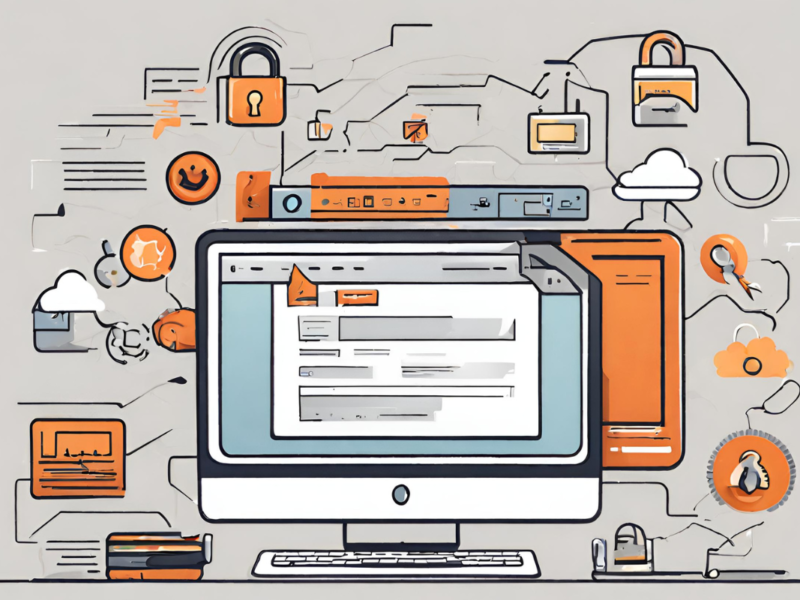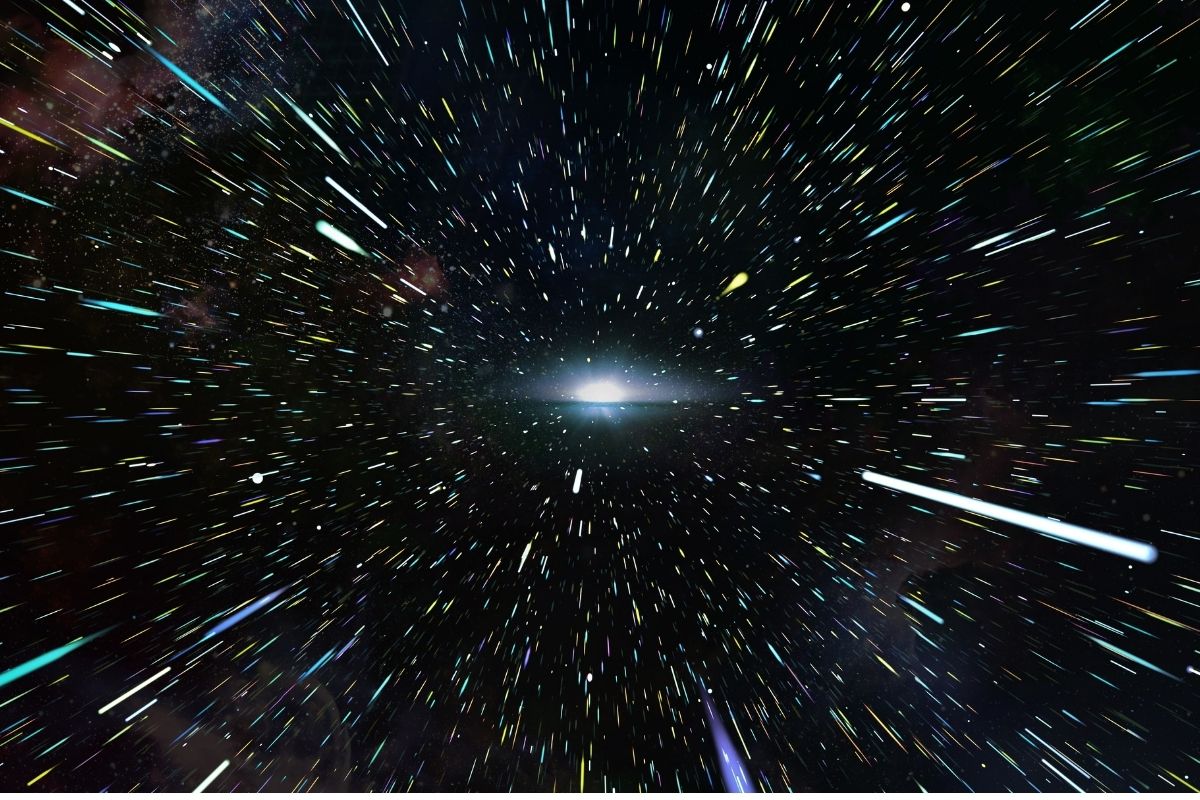Setting up HTTPS for an Oracle APEX application is crucial for ensuring secure communication between the client and server. HTTPS is the secure version of HTTP and provides encryption of data in transit, preventing unauthorized access to sensitive information. In this article, I will guide you through the process to configure Oracle APEX to use HTTPS.
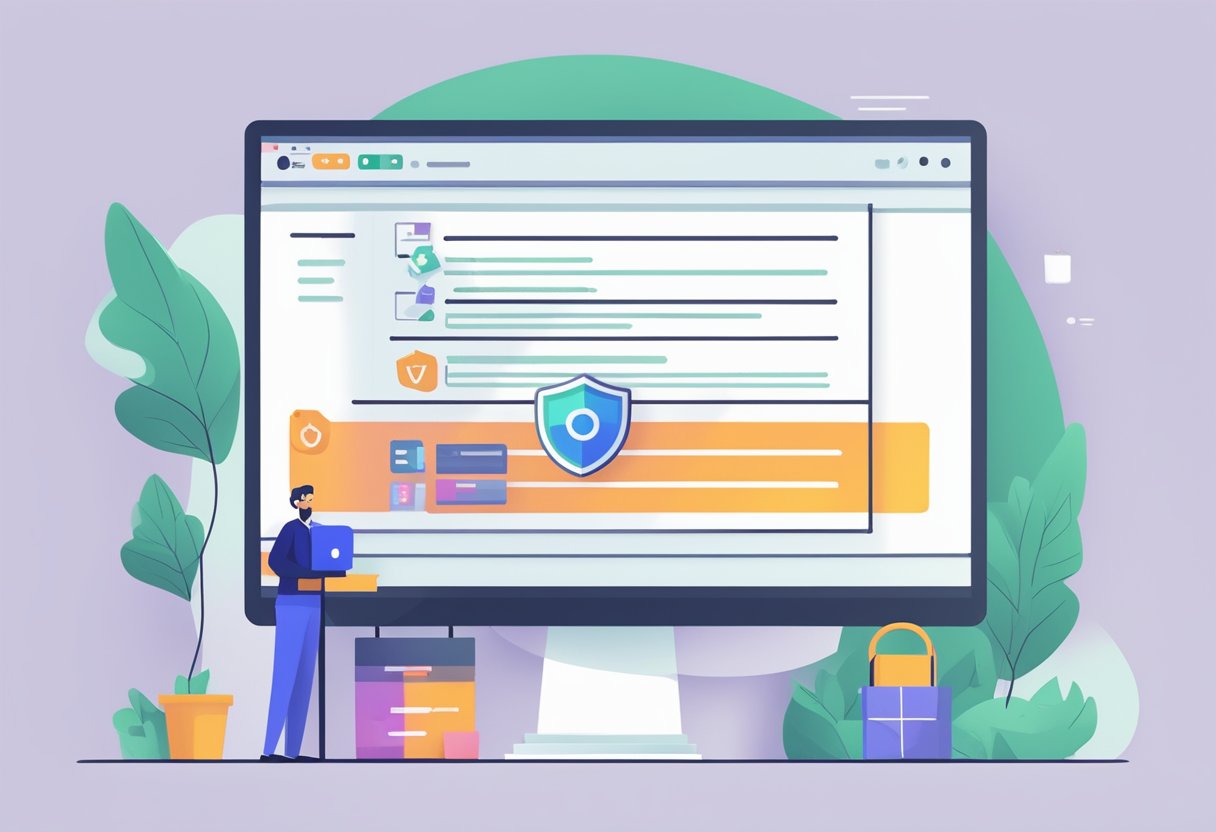
Let’s explore the technical details of configuring HTTPS, but first, grasp the fundamentals of HTTPS and SSL certificates. SSL certificates play a crucial role in verifying a website’s identity and establishing a secure connection between the client and server. They encrypt data in transit, ensuring that malicious actors cannot intercept sensitive information like passwords and credit card details.
With a basic understanding of HTTPS and SSL certificates, let’s proceed to configure Oracle APEX for HTTPS. This process includes obtaining and installing SSL certificates, enabling HTTPS in Oracle APEX, and testing and verifying the HTTPS configuration. By following these steps, you can guarantee that your Oracle APEX application remains secure and protected from unauthorized access.
Key Takeaways
- HTTPS provides encryption of data in transit and is crucial for ensuring secure communication between the client and server.
- SSL certificates are used to verify the identity of a website and establish a secure connection between the client and server.
- Configuring Oracle APEX for HTTPS involves obtaining and installing SSL certificates, enabling HTTPS in Oracle APEX, and testing and verifying the HTTPS configuration.
Understanding HTTPS and SSL Certificates
As a developer, you need to grasp the basics of HTTPS and SSL certificates to secure your Oracle APEX application. HTTPS, an acronym for Hypertext Transfer Protocol Secure, represents a secure version of HTTP, encrypting all data exchanged between the client and the server to hinder third-party interception and data reading.
To establish a secure connection, employ SSL/TLS certificates. Trusted Certificate Authorities (CA) issue these certificates, containing crucial information about the website owner, domain name, and the public key required for a secure connection. When a user accesses a website with HTTPS, the browser validates the SSL/TLS certificate to ensure it’s legitimate and issued by a trusted CA. If valid, the browser establishes a secure connection with the website.
In Oracle APEX, configure HTTPS for your application by obtaining an SSL/TLS certificate from a trusted CA and installing it on your web server. Once installed, set up your web server to utilize HTTPS for all incoming requests.
It’s crucial to recognize that HTTPS doesn’t ensure complete security. Although it encrypts data in transit, it doesn’t guard against attacks like cross-site scripting (XSS) or SQL injection. Implement additional security measures such as input validation and access control to fortify your application’s security.
In summary, actively understanding how HTTPS and SSL certificates function is essential for securing your Oracle APEX application and protecting it against unauthorized access.
Configuring Oracle APEX for HTTPS
As security gains increasing significance, securing your Oracle APEX application with HTTPS becomes essential. HTTPS encrypts and secures all data transmitted between the client and the server. This section will now explain how to configure Oracle APEX for HTTPS.
Setting Up a Web Listener
To set up a web listener, you need to configure your web server to use HTTPS. This requires an SSL certificate. You can either purchase an SSL certificate from a trusted third-party provider or create a self-signed certificate. A self-signed certificate is free but not trusted by browsers. If you choose to use a self-signed certificate, users will see a warning message when they visit your site.
Once you have an SSL certificate, you need to configure your web server to use HTTPS. The exact steps to do this depend on the web server you are using. For example, if you are using Apache, you need to modify the Apache configuration file to enable HTTPS. You can find detailed instructions for configuring HTTPS on various web servers in the Oracle Help Center.
Configuring SSL on the Web Server
After you have set up a web listener, you need to configure SSL on the web server. This involves specifying the SSL port and the SSL certificate. The exact steps to do this depend on the web server you are using. For example, if you are using Oracle HTTP Server, you need to modify the SSL configuration file to specify the SSL port and the SSL certificate. You can find detailed instructions for configuring SSL on various web servers in the Oracle Help Center.
In summary, configuring Oracle APEX for HTTPS involves setting up a web listener and configuring SSL on the web server. By following these steps, you can ensure that your Oracle APEX application is secure and protected from unauthorized access.
Enabling HTTPS in Oracle APEX
Enabling HTTPS in Oracle APEX is a critical step in securing your application. HTTPS encrypts the data transmitted between the client and the server, preventing unauthorized access to sensitive information. In this section, I will guide you through the process of enabling HTTPS in Oracle APEX by adjusting internal settings and configuring your workspace and application.
Internal Settings Adjustment
The first step in enabling HTTPS in Oracle APEX is to adjust the internal settings. This can be done by navigating to the “Instance Settings” page and selecting the “Security” tab. Under the “HTTP Protocol” section, select “Require HTTPS” and set it to “Application and Development Required”. This will ensure that all requests to your application are made over HTTPS.
Workspace and Application Configuration
Configure your workspace and application to use HTTPS in the following steps:
- Navigate to the “Workspace Administration” page, and on the “Security” tab, choose “HTTPS.” Set it to “Enabled” under the “Security” section. This action guarantees that all requests to your workspace occur over HTTPS.
- Proceed to the “Application Builder” page, select your application, and under the “Shared Components” section, choose “Security Attributes.” In the “Security” section, select “HTTPS” and set it to “Enabled.” This step ensures that all requests to your application are conducted over HTTPS.
In addition to enabling HTTPS, consider obtaining an SSL certificate from a trusted certificate authority to establish trust for your users. This ensures they can trust that they are communicating with your application and not an imposter.
In conclusion, enabling HTTPS in Oracle APEX stands as a critical step in securing your application. By adjusting internal settings and configuring your workspace and application, you actively ensure that all requests transpire over HTTPS, effectively preventing unauthorized access to sensitive information.
Obtaining and Installing SSL Certificates
When it comes to setting up HTTPS for your Oracle APEX application, obtaining and installing SSL certificates is an essential step. In this section, I will guide you through the process of obtaining and installing SSL certificates.
Certificate Authorities
To obtain an SSL certificate for your APEX application, you need to go through a Certificate Authority (CA). There are many CAs available, but it’s important to choose a reputable provider to ensure the security and validity of your SSL certificate.
Some popular CAs include DigiCert, GlobalSign, and Comodo. You can choose a provider based on your specific needs and budget.
Certificate Installation Process
Once you have obtained your SSL certificate, the next step is to install it on your Oracle APEX application server. The installation process may vary depending on your server setup, but generally, it involves the following steps:
- Prepare your SSL certificate files: Download and extract your SSL certificate files from the ZIP folder that your CA sent you. You should have the following files with a .crt extension: Root CA certificate, Intermediate Certificate, and Primary Certificate.
- Import your certificates into an Oracle Wallet: Oracle Wallet is a secure container that stores your SSL certificates and private keys. To import your certificates, you need to use Oracle Wallet Manager (OWM), which is a graphical user interface tool.
- Configure your Oracle HTTP Server (OHS) to use SSL: Once you have imported your SSL certificates into the Oracle Wallet, you need to configure your OHS to use SSL. This involves updating your OHS configuration file (httpd.conf) with the SSL certificate information.
- Restart your OHS: After you have configured your OHS to use SSL, you need to restart your OHS for the changes to take effect.
By following these steps, you should be able to successfully obtain and install SSL certificates for your Oracle APEX application.
Testing and Verifying HTTPS Configuration
After configuring HTTPS for an Oracle APEX application, it is crucial to actively test and verify that the configuration functions as expected. Here are some steps to take to confirm the proper setup of your HTTPS configuration:
- Access the application using HTTPS: Open your web browser, enter the URL of your APEX application with the HTTPS protocol. If the configuration is correct, you should observe a green padlock icon in the browser’s address bar, signifying a secure connection with a valid SSL/TLS certificate.
- Check the SSL/TLS certificate: Click on the padlock icon in the browser’s address bar to view the SSL/TLS certificate. Confirm that the certificate is issued by a trusted Certificate Authority (CA) and is neither expired nor revoked. For self-signed certificates, expect a warning message indicating that the connection is not private, which is normal and can be ignored.
- Verify that the application is using HTTPS: Utilize a network traffic analyzer tool like Wireshark to capture the network traffic between your web browser and the APEX application server. Look for SSL/TLS handshake packets to affirm that the connection indeed employs HTTPS.
- Test the application functionality: Actively test various features and functionalities of your APEX application to ensure they operate correctly over HTTPS. This includes submitting forms, uploading files, and accessing secure resources.
By adhering to these steps, you actively ensure that your Oracle APEX application is appropriately configured for HTTPS usage, guaranteeing both security and functionality for your users.
Maintaining HTTPS in Oracle APEX
As HTTPS is a vital part of secure web communication, it is important to maintain it properly in Oracle APEX. This section will cover some best practices for maintaining HTTPS in Oracle APEX.
Certificate Renewal
Certificates are used to secure HTTPS connections and should be renewed regularly to avoid security risks. When the certificate is close to expiration, it is necessary to renew it to ensure uninterrupted service. In Oracle APEX, the certificate can be renewed by following these steps:
- Obtain a new certificate from a trusted Certificate Authority (CA).
- Open the Oracle Wallet Manager and import the new certificate into the wallet.
- Update the SSL configuration in the APEX instance to use the new certificate.
Configure Oracle APEX To Use HTTPS: Security Best Practices
In addition to certificate renewal, there are other best practices to maintain a secure HTTPS connection in Oracle APEX. Here are some tips:
- Use strong encryption algorithms and key sizes to protect data in transit.
- Avoid using self-signed certificates as they are not trusted by default and may cause security warnings in web browsers.
- Enforce HTTPS by setting the “Require HTTPS” attribute in the APEX instance. This ensures that all requests are made over HTTPS and helps prevent man-in-the-middle attacks.
- Use HTTP Strict Transport Security (HSTS) to enforce HTTPS for all web requests on the domain. This helps protect against downgrade attacks and prevents users from accidentally accessing the site over HTTP.
By following these best practices, you can ensure that your Oracle APEX application is secure and provides a safe browsing experience for your users.
Frequently Asked Questions
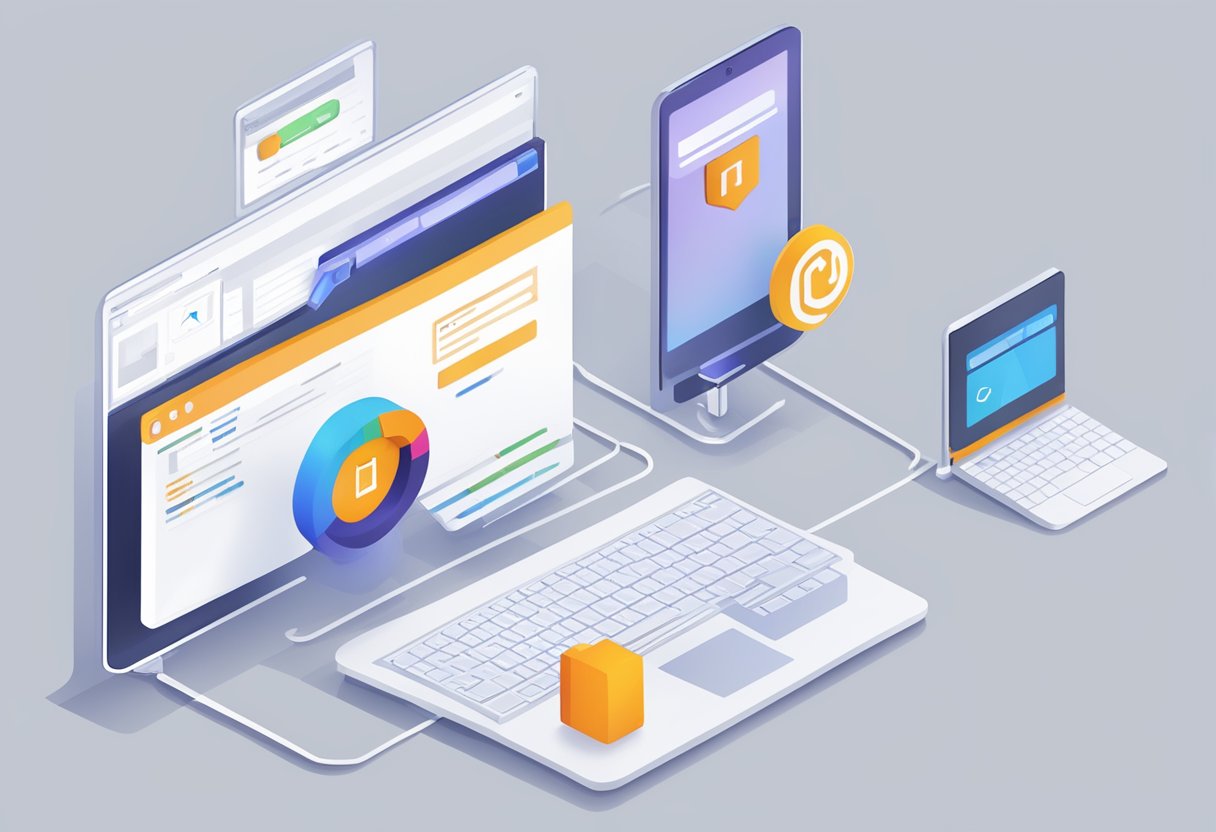
What steps are involved in installing an SSL certificate on Oracle Application Server?
To install an SSL certificate on Oracle Application Server, you need to follow these steps:
- Generate a Certificate Signing Request (CSR) for your domain name.
- Purchase an SSL certificate from a trusted Certificate Authority (CA).
- Install the SSL certificate on your Oracle Application Server.
- Configure your web server to use the SSL certificate.
How can I verify that SSL encryption is properly enabled on my Oracle server?
To verify that SSL encryption is properly enabled on your Oracle server, you can use an SSL checker tool like SSL Labs (https://www.ssllabs.com/ssltest/). This tool will scan your server and provide you with a report that includes information about the SSL certificate, cipher suites, and other security-related settings.
What is the process for configuring a Content Security Policy in Oracle APEX?
To configure a Content Security Policy (CSP) in Oracle APEX, you need to follow these steps:
- Open your APEX application.
- Go to Shared Components > Security Attributes > Content Security Policy.
- Configure the CSP settings according to your requirements.
What methods are used to validate an Oracle APEX installation?
To validate an Oracle APEX installation, you can use the following methods:
- Check the APEX version number.
- Verify that the APEX schema exists in your Oracle database.
- Test the APEX installation by creating a new application.
How do I redirect HTTP traffic to HTTPS in an Oracle APEX environment?
To redirect HTTP traffic to HTTPS in an Oracle APEX environment, you need to configure your web server to redirect all HTTP requests to HTTPS. The exact steps to do this will depend on your web server software and configuration.
What are the best practices for managing SSL certificates with Oracle REST Data Services (ORDS)?
The best practices for managing SSL certificates with Oracle REST Data Services (ORDS) include:
- Using a trusted SSL certificate from a reputable CA.
- Renewing SSL certificates before they expire.
- Configuring your web server to use the SSL certificate.
- Enabling SSL encryption for all RESTful services.