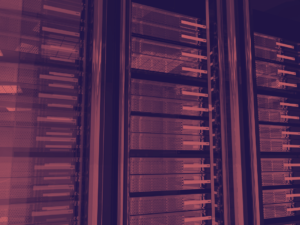Ubuntu is currently the hottest and most popular Linux distribution, and with the latest Ubuntu 20.04 LTS, it only improves.
In this article, we will guide you through the installation of Ubuntu Focal Fossa LTS on Oracle Cloud. The steps are straightforward, and it takes less than five minutes to complete.
For the uninitiated, Ubuntu 20.04 LTS, nicknamed “Focal Fossa,” is a long-term support release. This means that Canonical will support this distribution for up to 5 years. Support, in this context, implies a commitment to patch, update, and maintain the operating system.
Released in April 2020, support ends in April 2025. So, there are a little more than four years left to live with this Linux operating system.
Oracle Cloud virtual instances
The free tier of Oracle Cloud provides an opportunity to launch two virtual machines for installing Ubuntu Focal Fossa.
The noteworthy aspect of these virtual machines is their perpetual free availability, making it exceptionally beneficial for beginners.
The specifications for this free compute service, termed “Shape” in Oracle’s terminology, are outlined below:
| Items | Specifications |
|---|---|
| Number of free virtual machines | 2 |
| CPU | 1/8 OCPU for each virtual machine (AMD based, 2 threads) |
| RAM | 1 GB for each virtual machine |
| Block volumes storage | 50 GB for each virtual machine |
| Object storage | 10 GB |
| Archive storage | 10 GB |
| Allocated bandwidth | 0.48 Gbps |
If you intend to deploy a database-driven website, you can deploy the website and database into separate virtual servers. Separating the two is a good practice to enhance your data security.
Furthermore, separating them is always a good idea because. If your website gets hacked, with proper setup, the attacker should only have limited access to your database.
Please note that you’ll need a credit card to register for Oracle Cloud Infrastructure (OCI) and to enjoy the always-free tier benefits. Additionally, you’ll receive a credit amount of US$300 to test other services available in OCI for 30 days.
Install Ubuntu Focal Fossa LTS on Oracle Cloud
Lets begin to install Ubuntu Focal Fossa LTS on Oracle Cloud Infrastructure compute instance by login into your OCI account.
Next at the ‘Quick Actions‘ block, click on the ‘Create a VM Instance‘ button to proceed with selecting the specifications and image for the virtual machine that you want to deploy.

Give your virtual machine name that best describes it and then click on ‘Edit‘ and then click on the ‘Change Image‘ button. A list of available operating system images will then popup. To install Ubuntu Focal Fossa LTS on Oracle Cloud, please select the Canonical Ubuntu 20.04 image. You can use the images below for guidance.



For the network settings, you can leave it as default or create and set up rules manually or by using the virtual cloud network (vcn) wizard if you wish too. Just ensure that in the ‘Assign a public IPv4 address’ is set to ‘Yes’ if you want your instance accessible from the Internet.

Install Ubuntu Focal Fossa: SSH Key to Remote To Your Virtual Instance
The next task in this guide to install Ubuntu focal fossa LTS on Oracle Cloud is to save the private SSH key. This is very important as you will need it to remote into your virtual server through Putty. The private key will not be available for download again if you did not save it during this stage.

For the ‘Configure boot volume‘ section, you can either leave it or choose the available check boxes according to your preference. It you still want to fine tune your virtual instance, feel free to to adjust the configuration and options at the by clicking on the ‘Show Advance Options’ link.

Usually I just leave most of it on the default settings and click on the ‘Create‘ button to begin provisioning of the Ubuntu 20.04 server.
Once the install Ubuntu Focal Fossa LTS on Oracle Cloud finishes setup, please open up Putty and connect to your Linux virtual machine via SSH using the saved private key downloaded earlier on.
Conclusion
To install Ubuntu Focal Fossa LTS on Oracle Cloud is fairly simple. Provisioning of the server also takes less than five minutes to complete. The compute free tier offered by Oracle is very generous when compared to other big players in the cloud infrastructure market even though the company was quite late coming into the scene.
Read more: How to restore files and folders from Shadow Copy which exceeds character limits