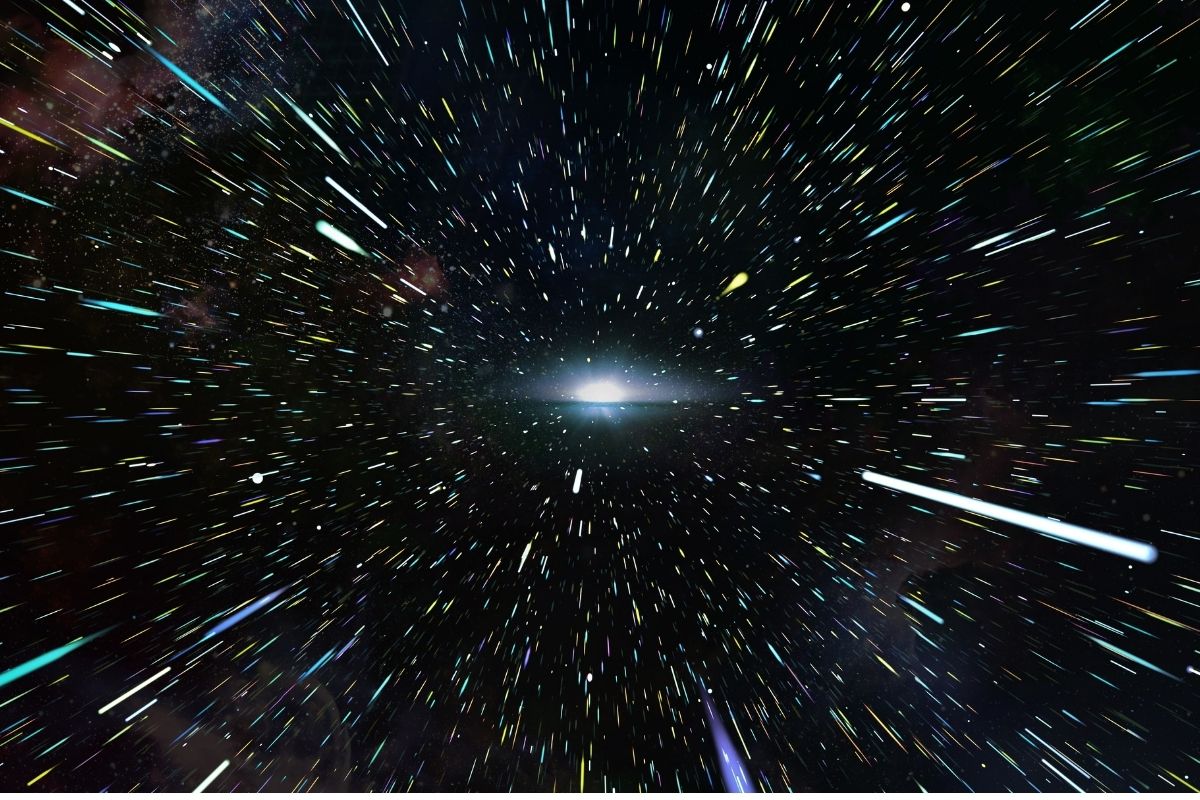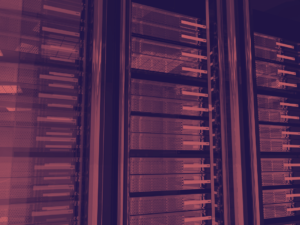As a website owner, ensuring the security of your Ubuntu web server should be a top priority. Hackers are constantly evolving their techniques, making it crucial for you to stay one step ahead. Lets go through some of the best steps that you can implement to secure an Ubuntu web server.
Regular software updates
Regular software updates are vital for maintaining the security and stability of your Ubuntu web server.
These updates often include patches and bug fixes that address vulnerabilities in the software. By keeping your server up to date, you can effectively minimize the risk of security breaches and unauthorized access.
To update your Ubuntu system, you can enter the commands below into the terminal:
sudo apt update
sudo apt upgradeOutdated software can leave your server exposed to various threats, such as malware infections and hacking attempts. Hackers are constantly searching for vulnerabilities in popular software, and once they find one, they can exploit it to gain unauthorized access to your server.
Regular software updates ensure that you have the latest security patches, making it significantly harder for hackers to penetrate your defenses.
Firewall configuration using UFW
One of the first steps in securing your Ubuntu web server is configuring a firewall. Ubuntu provides a user-friendly firewall management tool called Uncomplicated Firewall (UFW).
UFW allows you to define rules that control incoming and outgoing network traffic, providing an additional layer of protection for your server.
To configure UFW, you can start by allowing essential services such as SSH and HTTP. This ensures that legitimate traffic can reach your server while blocking unauthorized access. You can then further customize your firewall rules based on your specific requirements.
Below are commands that you can use to allow traffic from SSH, HTTP and HTTPS. Don’t forget to enable UFW as well:
sudo ufw allow ssh
sudo ufw allow http
sudo ufw allow https
sudo ufw enableSecuring SSH access

SSH (Secure Shell) is a common method used to remotely access and manage servers. However, it is also a prime target for hackers. To enhance the security of your Ubuntu web server, it is crucial to secure SSH access by implementing the following measures:
Changing the SSH port
By default, SSH listens on port 22. Changing the default port to a non-standard one can significantly reduce the number of unauthorized login attempts. Hackers often scan for servers using the default port, so changing it adds an extra layer of security.
Disabling root login
Another important step is to disable direct root login via SSH. This prevents attackers from directly accessing the server using the root account. Instead, users will have to log in as a regular user and then switch to the root account using the “sudo” command when necessary.
Using key-based authentication
Key-based authentication is a more secure alternative to password-based authentication. It involves generating a public-private key pair, where the private key is kept on the client machine and the public key is added to the server.
This method eliminates the need for passwords, making it significantly harder for attackers to gain unauthorized access to your server.
To make the changes said above, you can open and modify the config file located below:
sudo nano /etc/ssh/sshd_configOnce updates have been completed, save the config file and don’t forget to restart the SSH service using the command below:
sudo systemctl restart sshImplementing Fail2Ban for enhanced security
Fail2Ban is a powerful intrusion prevention tool that can protect your Ubuntu web server from brute-force attacks.
It works by monitoring log files for failed login attempts and dynamically block the IP addresses of the attackers.
By configuring Fail2Ban to monitor SSH logs, you can automatically block IP addresses that repeatedly fail to authenticate.
This effectively mitigates the risk of brute-force attacks and strengthens the security of your server.
To install Fail2Ban, open up the terminal and enter the command below:
sudo apt install fail2banEnabling automatic security updates
Keeping your software up to date is crucial for maintaining the security of your Ubuntu web server.
However, manually updating all the software components can be time-consuming and prone to human error. To streamline the process, you can enable automatic security updates.

Ubuntu provides a convenient tool called “unattended-upgrades” that automates the installation of security updates.
By enabling this feature, your server will regularly check for updates and apply them automatically, ensuring that your software is always up to date and protected against known vulnerabilities.
To enable automatic updates, use the command shown below:
sudo dpkg-reconfigure -plow unattended-upgradesSecuring file permissions on your Ubuntu web server
Properly configuring file permissions is essential for securing your Ubuntu web server. Incorrect permissions can allow unauthorized access to sensitive files, potentially leading to a compromise of your server’s security.
To secure file permissions, you should follow the principle of least privilege. This means granting the minimum necessary permissions to users and restricting access to sensitive files and directories.
Properly configuring file permissions significantly reduces the risk of unauthorized access and protects the confidentiality and integrity of your server.
Use the commands below to set the privileges:
sudo find /var/www/html -type d -exec chmod 755 {} \;
sudo find /var/www/html -type f -exec chmod 644 {} \;Enhancing web application security
Web applications are a common target for hackers due to their potential vulnerabilities. To enhance the security of your Ubuntu web server, you should implement various measures to protect your web applications:
- Keep your web applications up to date: Regularly update your web applications and their plugins to ensure that you have the latest security patches.
- Use secure coding practices: Follow secure coding practices to prevent common vulnerabilities such as cross-site scripting (XSS) and SQL injection.
- Implement a web application firewall (WAF): A WAF can detect and block malicious traffic targeted at your web applications, providing an additional layer of protection.
By implementing these measures, you can significantly reduce the risk of web application vulnerabilities and protect your Ubuntu web server from attacks.
Implementing SSL/TLS encryption with Let’s Encrypt

Encrypting the communication between your server and clients is essential for protecting sensitive data.
SSL/TLS encryption ensures that data transmitted between the client’s browser and your server is secure and cannot be intercepted or tampered with.
Let’s Encrypt is a free and open Certificate Authority (CA) that provides SSL/TLS certificates. By obtaining and installing a Let’s Encrypt certificate, you can enable HTTPS on your Ubuntu web server, adding an extra layer of security to your website.
Monitoring and logging for early threat detection
Monitoring and logging are crucial for early threat detection and identifying potential security incidents on your Ubuntu web server.
By monitoring system logs and network traffic, you can detect atypical behavior and take appropriate actions to mitigate potential threats.
Tools like the Elastic Stack (formerly known as the ELK Stack) can help you centralize and analyze your server’s logs, providing valuable insights into the activities on your server.
Additionally, tools like OSSEC can actively monitor your server for suspicious activity and send alerts when potential security incidents occur.
Regular backups for data protection
Regular backups are essential for protecting your data and ensuring business continuity in case of a security incident or data loss.
By regularly backing up your Ubuntu web server, you can recover quickly and minimize the impact of any unforeseen events.
There are various backup solutions available for Ubuntu, ranging from manual backups to automated tools.
It is important to choose a backup strategy that suits your needs and regularly test your backups to ensure their integrity.
Disabling unnecessary services to reduce attack surface to secure an Ubuntu web server
By default, Ubuntu installs several services and applications that may not be necessary for your web server’s operation.
These services can increase the attack surface of your server and potentially introduce security vulnerabilities.
To minimize the risk, it is recommended to disable any unnecessary services and remove any unnecessary software.
This reduces the number of potential entry points for attackers and makes your server more secure.
Network security: limiting access based on IP addresses
Limiting access to your Ubuntu web server based on IP addresses can significantly enhance its security.
By allowing access only from trusted IP addresses, you can effectively block malicious traffic from reaching your server.
Ubuntu provides a built-in firewall called UFW, which allows you to define rules based on source IP addresses.
By configuring UFW to allow access only from trusted IP addresses, you can prevent unauthorized access and reduce the risk of attacks.
Essential security tools for Ubuntu web servers
There are several essential security tools available for Ubuntu web servers that can help you identify vulnerabilities and protect your server from various threats. Some of these tools include:
- Lynis: Lynis is a powerful security auditing tool that scans your Ubuntu web server for potential security issues and provides recommendations for improvement.
- Rkhunter: Rkhunter (Rootkit Hunter) is a tool that scans your server for rootkits, backdoors, and other malicious software that may compromise its security.
By regularly using these tools, you can proactively identify and address potential security vulnerabilities, ensuring the ongoing protection of your Ubuntu web server.
Implementing user access control is crucial for preventing unauthorized access to your Ubuntu web server.
By properly managing user accounts and their permissions, you can minimize the risk of security breaches.
It is recommended to create separate user accounts for different individuals and grant them the minimum necessary permissions.
Additionally, you should regularly review user accounts and remove any unnecessary or inactive accounts.
Conducting regular security audits for ongoing protection
Keeping your Ubuntu web server secure is an ongoing process. Regular security audits are essential for identifying potential vulnerabilities and ensuring that your server remains protected.
A security audit involves reviewing your server’s configuration, software versions, and access control measures.
By conducting regular audits, you can stay updated with the latest security best practices and address any potential security gaps promptly.
Conclusion: Keeping your Ubuntu web server secure
Securing your Ubuntu web server is of utmost importance to protect your data, maintain business continuity, and build trust with your users.
Regular software updates, firewall configuration, secure SSH access, and other security measures discussed in this article are essential for safeguarding your server.
By implementing these measures and conducting regular security audits, you can significantly reduce the risk of security breaches and ensure the ongoing protection of your Ubuntu web server.
Remember, server security is an ongoing process, and staying vigilant is key to keeping your server secure.
Take the necessary steps today to unlock the full potential of security for your Ubuntu web server.