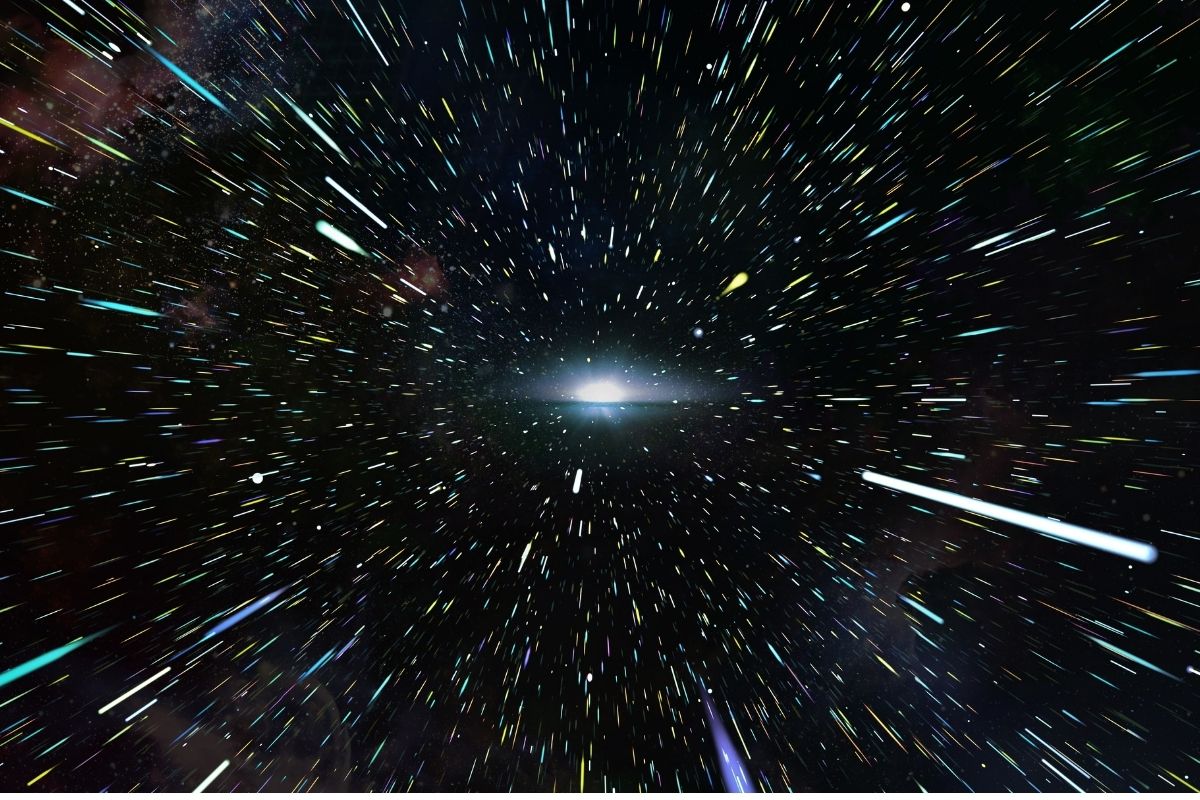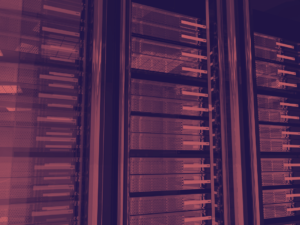As an avid Ubuntu user, I understand the frustration that comes with a slow-running computer. Ubuntu, an open-source operating system based on the Linux kernel, offers a wide range of features and benefits, but even the best systems can sometimes experience sluggishness. In this article, I will share with you seven effective strategies to speed up your Ubuntu powered computer and enhance your overall computing experience.
Common reasons why Ubuntu may run slowly
Before diving into the strategies, it’s important to understand the common reasons why Ubuntu may run slowly.
One common culprit is the accumulation of unnecessary files and folders over time. These files take up valuable disk space and can slow down your system.
Another reason for sluggishness is the inefficient utilization of system resources. Ubuntu, like any other operating system, requires proper resource management to maintain optimal performance.
Strategy 1: Clean up unnecessary files and folders

The first strategy to speed up your Ubuntu powered computer is to clean up unnecessary files and folders.
Over time, temporary files, cache, and redundant software installations can accumulate, hogging valuable disk space and slowing down your system.
You can use the built-in Disk Usage Analyzer tool to identify large files and folders that can be safely deleted.
Additionally, consider using the BleachBit utility, which is specifically designed to clean up junk files and free up disk space on Ubuntu.
Strategy 2: Optimize system resources
To optimize system resources and improve performance, consider tweaking some important settings. Start by adjusting the swappiness value, which controls how frequently Ubuntu swaps data from RAM to the hard drive.
A lower swappiness value can improve performance by reducing the amount of swapping. You can modify this value by editing the/etc/sysctl.conf file. Add the code below at the end of the file.
vm.swappiness=10 Additionally, disabling unnecessary visual effects and animations can free up system resources and contribute to a faster Ubuntu experience.
Strategy 3: Update Ubuntu and its applications
Regularly updating Ubuntu and its applications is crucial for maintaining optimal performance. Updates often include bug fixes, security patches, and performance improvements.
To update Ubuntu, open the Software Updater utility and check for updates. You can also use the sudo apt update and sudo apt upgrade commands in the terminal to update your system.
Additionally, consider enabling the automatic update feature in Ubuntu, which ensures that updates are installed promptly.
Strategy 4: Disable unnecessary startup programs

Many programs are configured to automatically start when Ubuntu boots up, consuming valuable system resources and slowing down the startup process.
By disabling unnecessary startup programs, you can significantly improve the boot time and overall performance of your Ubuntu powered computer.
To manage startup programs, open the “Startup Applications” tool from the Ubuntu Dash. Review the list of programs and disable any that you don’t need to launch automatically.
Strategy 5: Utilize lightweight desktop environments
Ubuntu offers a variety of desktop environments, each with its own set of features and resource requirements.
If you’re experiencing sluggishness on your Ubuntu powered computer, consider switching to a lightweight desktop environment such as Xfce or LXQt.
These environments are designed to be less resource-intensive and can provide a significant boost in performance, especially on older or lower-spec hardware.
You can easily install and switch between different desktop environments using the apt package manager.
Strategy 6: Upgrade hardware components
If your Ubuntu powered computer is still running slowly despite optimizing software settings, it may be time to consider upgrading your hardware components.
Adding more RAM, upgrading to a solid-state drive (SSD), or replacing an outdated processor can greatly enhance performance.
Before making any hardware upgrades, ensure compatibility with Ubuntu and consult the manufacturer’s specifications. It’s also advisable to backup your data before undertaking any hardware modifications.
Strategy 7: Perform regular system maintenance

To maintain a consistently fast and smooth Ubuntu experience, it’s essential to perform regular system maintenance.
This includes tasks such as cleaning up temporary files, organizing your files and folders, and monitoring system performance.
Ubuntu provides several built-in utilities like Stacer and BleachBit, which can simplify these maintenance tasks.
Additionally, consider scheduling automated system maintenance using cron jobs to ensure that your Ubuntu powered computer stays optimized without manual intervention.
Conclusion About Strategies to Speed Up Your Ubuntu Powered Computer
By implementing these seven effective strategies, you can speed up your Ubuntu powered computer and enjoy a faster and more responsive computing experience.
From cleaning up unnecessary files and optimizing system resources to updating Ubuntu and utilizing lightweight desktop environments, these strategies will help you overcome the sluggishness and unlock the full potential of your Ubuntu system.
Remember to perform regular system maintenance and consider hardware upgrades if needed. Embrace the power of Ubuntu and enjoy a fast and efficient computing experience.